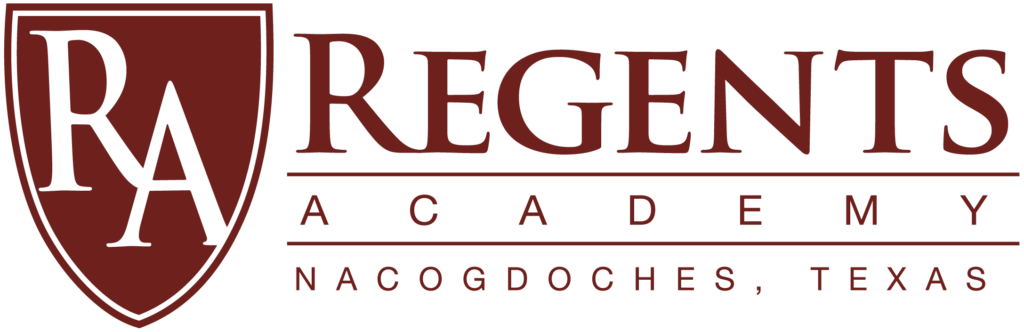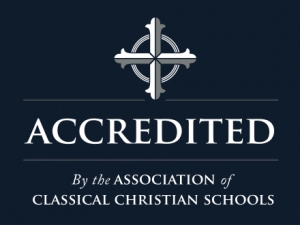Hot Lunch Ordering Instructions
To order hot lunch follow these steps:
-
- Sign in to your FACTS Family Portal.
- Select Student >> Lunch
- On the top right choose the “Month” view option.
- On the top left choose the month you are ordering from to see that month’s menu options.
- At this point you can print the menu*
- At the top left, click “Create Web Order” to look through the list of options.
- To order, select the lunch you want and make sure you order no more than QTY 1 per student (it is possible to accidentally enter more than 1).
- You will need to go to the bottom of the page to finalize the order by clicking “Order Items”.
- Once you have ordered, you may get a blank page. You can exit the lunch page. When you revisit the lunch calendar, your choices will appear on the month’s menu in Blue.
- You will be billed for lunches after ordering closes, through your FACTS Family account.
Ordering for each month must be done the previous month, from the 1st through the 15th of the month.
*It helps to have a printed copy of the month’s lunch menu available when you are ordering and then to post on your refrigerator at home, to know which days you have ordered hot lunch for your student.